How to enable logs for lex bots
If you are someone who’s struck on enabling logs for Lex V1 console,then you have landed on the right page.Below is the solution for your problem
We will create a log group which we will be using in our future steps
You need to search for cloudwatch in the search bar and open it,you will find log groups in the left,select that and click on create log group
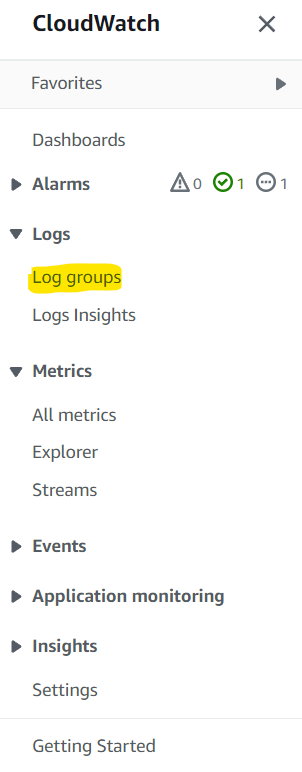
Enter a log group name(in my case it’s lex) and click on create
There you go we have our lex log group where we will check our logs.
Now time to update the configurations in lex
You need to search for lex in the search bar open your lex bot,navigate to settings(You can see 4 tabs in the top),click on conversation logs you will see a list of versions of your bot (in my case it’s prod),you would see a gear icon at the end you need to click on that.
![]()
There you go now you have reached the page where can you set the role.
For this case we will enable only text logs,So check the text logs box..and set our log group name to lex which we created earlier
Now we need to attach roles which we do not have yet,in our next step we will see how to do that
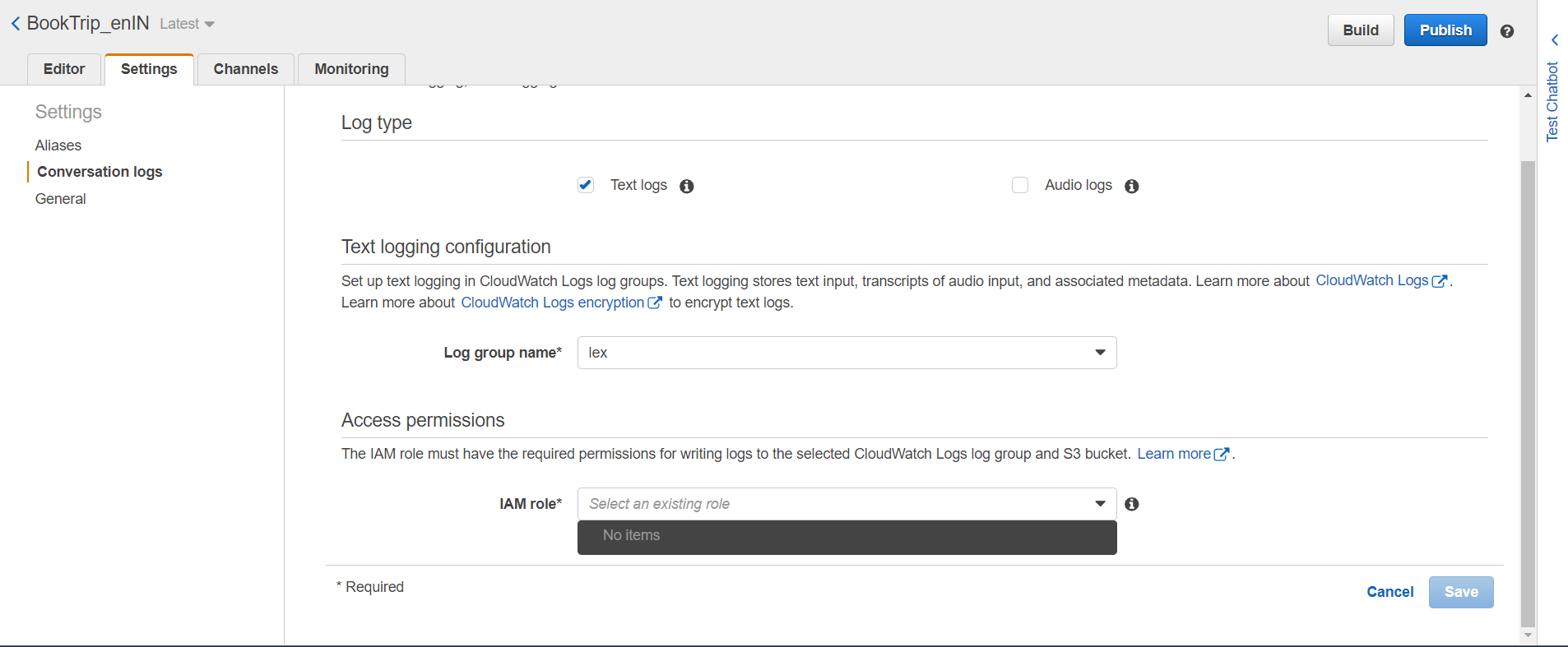
Role creation for lex through CLI
You will have to install CLI tool for that,once you have downloaded the same and configured profile you can proceed further with below steps
1.You will have to create a json document and save it,I am naming it lexLogsAssumeRolePolicy.json
{
"Version": "2012-10-17",
"Statement": [
{
"Effect": "Allow",
"Principal": {
"Service": "lex.amazonaws.com"
},
"Action": "sts:AssumeRole"
}
]
}
2.We will create a role now ,run the below command(if on linux use ‘/’ instead of ‘^’) in the same path as you saved the directory
aws iam create-role ^
--role-name lexi ^
--assume-role-policy-document file://lexLogsAssumeRolePolicy.json
lexi is the name of the policy you can name it whatever you want lexLogsAssumeRolePolicy is the json document we created in Step1
3.We will now create a json document which contains policy to create and put logs to cloudwatch,I have named it lexCloudWatchLogsPolicy.json
{
"Version": "2012-10-17",
"Statement": [
{
"Effect": "Allow",
"Action": [
"logs:CreateLogStream",
"logs:PutLogEvents"
],
"Resource": "arn:aws:logs:region:account-id:log-group:log-group-name:*"
}
]
}
replace region with your region id(like us-east-1,us-west-1 etc),account-id with your account id and log-group-name with your log group name in our case it’s lex
4)Now we will create a policy with above created document,run the below command in terminal(if on linux use ‘/’ instead of ‘^’),
aws iam create-policy ^
--policy-name lexiPolicy ^
--policy-document file://lexCloudWatchLogsPolicy.json
lexiPolicy is our policy name and lexCloudWatchLogsPolicy.json is the json document we created previously
5)Our last step is to attach the policy to role ,below is the command for same
aws iam attach-role-policy ^
--policy-arn arn:aws:iam::account-id:policy/lexiPolicy ^
--role-name lexi
lexiPolicy is our policy name and lexi is the role we created..make sure to replace account-id with your account-id
Once the above steps are followed we have our lexi role with lexiPolicy attached
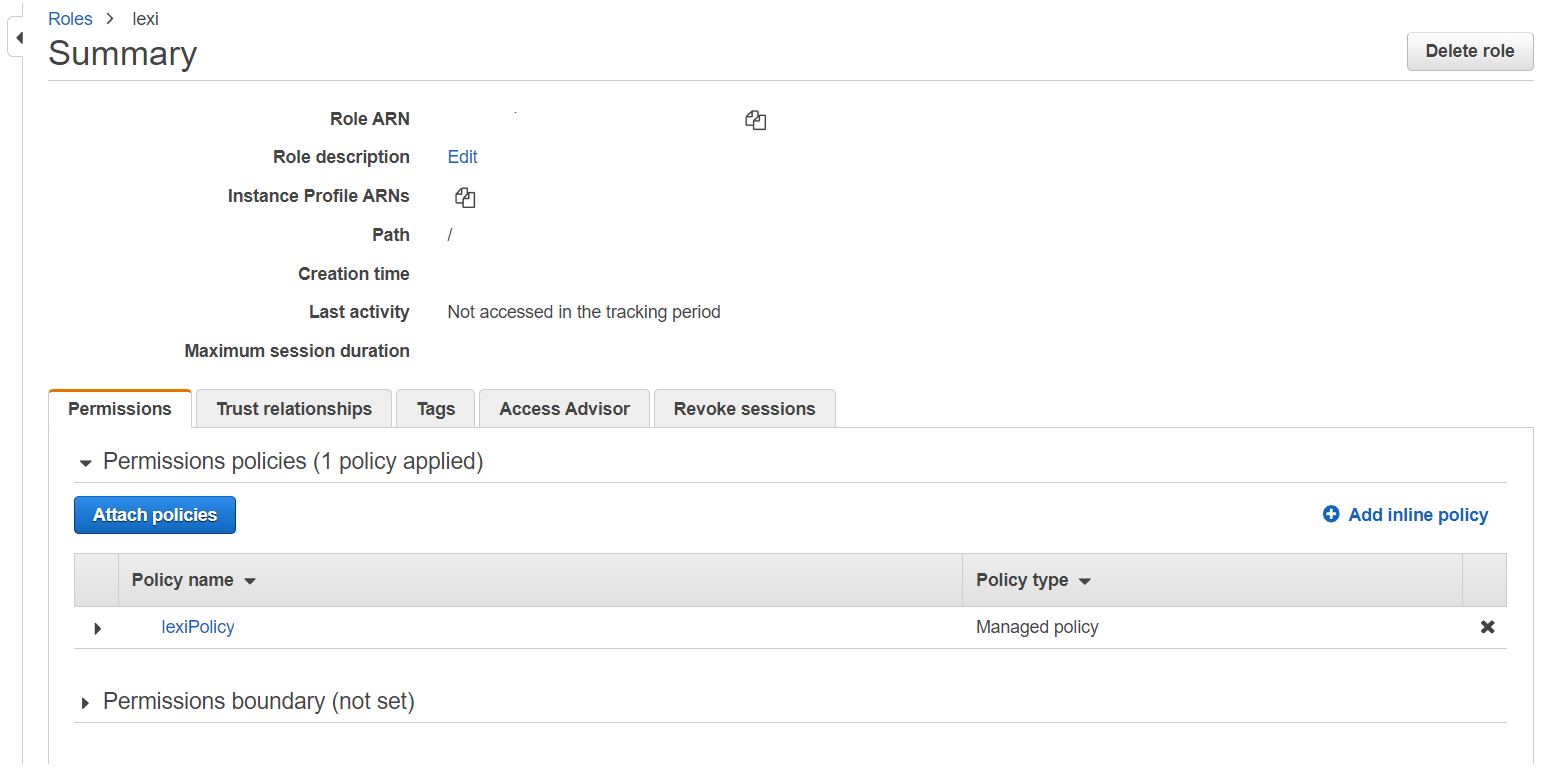
And if you now comeback you can see our role listed in IAM role that can be attached to lex
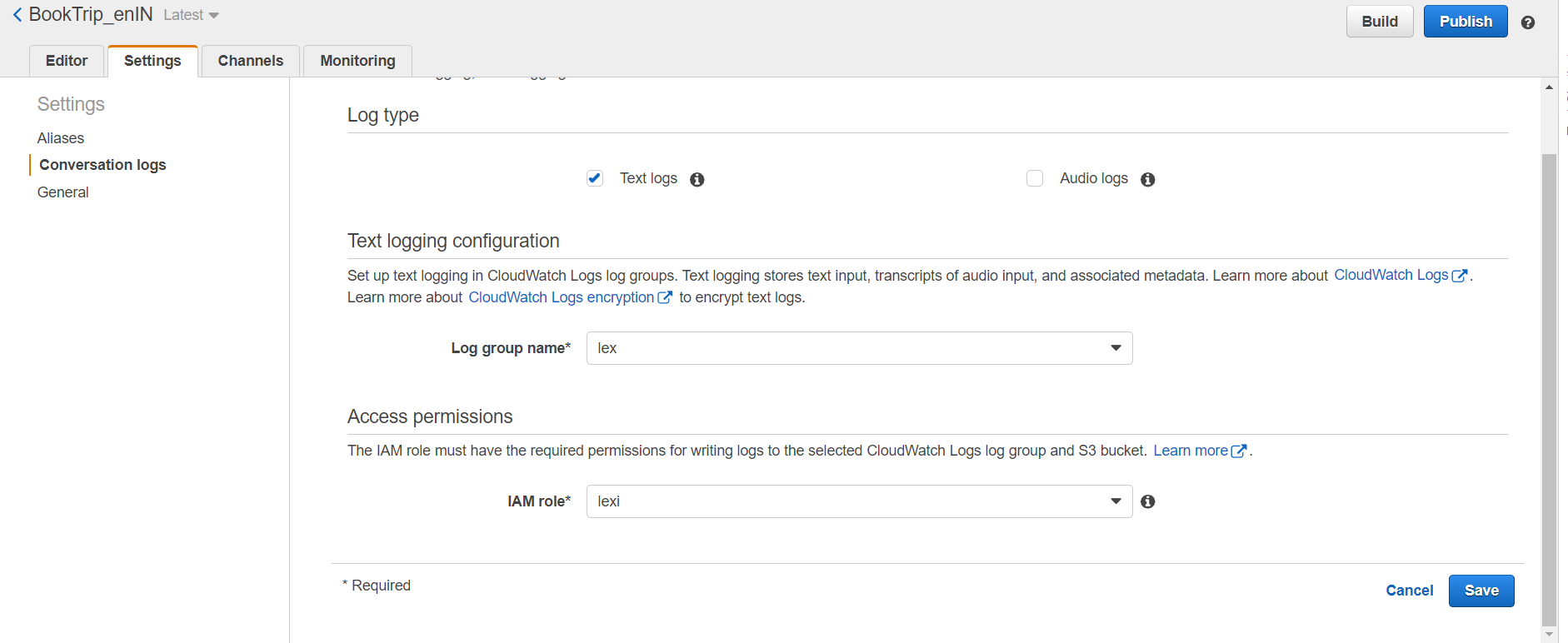
Click on save and it’s done